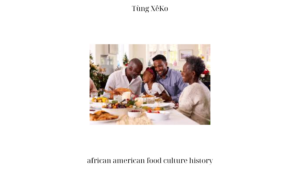Introduction
Are you a passionate CSGO player frustrated by the inability to use your microphone during gameplay? Effective communication is essential in the world of Counter-Strike: Global Offensive, and not being able to utilize your mic can significantly hinder your gaming experience. In this article, we will explore the common reasons behind the “CSGO can’t use mic” issue and provide troubleshooting steps to help you resolve it. Let’s dive in!

Reasons behind the inability to use mic in CSGO
Technical issues
One of the primary culprits behind microphone problems in CSGO are technical issues. Outdated audio drivers, incorrect microphone settings, and hardware compatibility problems can all prevent you from using your mic effectively.
To begin troubleshooting, check if your audio drivers are up to date. Outdated drivers can cause conflicts and prevent your mic from functioning correctly. Visit your device manufacturer’s website or use a trusted driver update software to ensure you have the latest drivers installed.
Next, verify your microphone settings both in CSGO and your operating system. Make sure your microphone is enabled and set as the default recording device. Adjust the microphone volume and sensitivity to ensure optimal performance.
In some cases, hardware compatibility issues could be the root cause. Double-check your microphone connections and consider trying a different microphone or headset to see if the issue persists.
Game settings and configuration
Misconfigured game settings and configurations can also contribute to microphone problems in CSGO. Let’s explore a few settings you should check.
Within the game, navigate to the audio settings and ensure the microphone is enabled. Additionally, pay attention to the “voice_enable” command. It should be set to “1” to enable voice communication. You can access the console by pressing the tilde (~) key and entering the command.
Moreover, make sure your Steam voice settings are correctly configured. Open Steam, go to the settings menu, and select the “Voice” tab. Here, you can adjust the microphone input and output settings to match your preferences.

Troubleshooting steps for resolving microphone issues in CSGO
Now that we understand the potential causes of microphone problems in CSGO, let’s explore some troubleshooting steps to help resolve these issues.
1. Checking and updating audio drivers
As mentioned earlier, outdated audio drivers can often lead to microphone problems. Regularly checking for updates and ensuring you have the latest drivers installed is essential. Visit your device manufacturer’s website or utilize reliable driver update software to simplify this process.
2. Verifying microphone settings
Double-checking your microphone settings is crucial. In CSGO, make sure the microphone is enabled in the audio settings. Adjust the microphone volume and sensitivity to find the optimal levels for clear communication.
Additionally, check your operating system’s sound settings. Select your microphone as the default recording device and adjust the volume and sensitivity settings accordingly.
3. Resolving hardware compatibility problems
If you’re experiencing microphone issues even after verifying the settings, it’s time to consider hardware compatibility problems. Start by ensuring that your microphone is correctly connected. Try using a different USB port or audio jack to rule out any port-related issues.
If possible, test your microphone on another device or try a different microphone or headset altogether. This will help determine whether the problem lies with the microphone itself or your computer’s configuration.
4. Adjusting game settings and configurations
To further troubleshoot microphone problems in CSGO, pay attention to the game settings and configurations. Confirm that the microphone is enabled and set as the default recording device within the game’s audio settings.
Remember to check the “voice_enable” command by accessing the console using the tilde (~) key. Ensure it is set to “1” to enable voice communication.
Moreover, navigate to the Steam voice settings and ensure they align with your preferences. Adjust the microphone input and output settings accordingly.

Additional tips and suggestions for better microphone performance in CSGO
While troubleshooting microphone problems, consider implementing the following tips to enhance your microphone’s performance in CSGO:
1. Using the push-to-talk feature
The push-to-talk feature allows you to control when your microphone is active. Instead of leaving your microphone open at all times, you can assign a specific key that needs to be pressed to activate it. This can help eliminate background noise and ensure clearer communication during intense gameplay.
2. Testing microphone in other applications
To further ensure the functionality of your microphone, test it in other applications or voice chat programs. This will help determine if the issue is specific to CSGO or a more general problem with your microphone.
3. Seeking assistance from CSGO community forums and support channels
If you’ve exhausted all troubleshooting steps and are still unable to resolve the microphone issue, consider seeking help from the vast CSGO community. Online forums and support channels dedicated to CSGO can provide valuable insights and solutions from experienced players who may have encountered similar problems.
Conclusion
In conclusion, the “CSGO can’t use mic” issue can be frustrating for CSGO players who rely on voice communication during gameplay. By understanding the potential causes behind the problem and following the troubleshooting steps outlined in this guide, you can resolve microphone issues and enjoy a seamless gaming experience.
Remember, effective communication is crucial in CSGO, and a functional microphone can greatly enhance your gameplay. If you’re still experiencing difficulties, don’t hesitate to reach out to the CSGO community for assistance. Happy gaming!
This article is posted on Tùng XêKo.