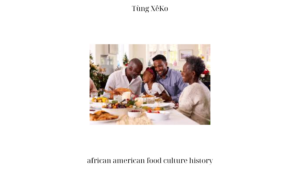Have you ever experienced the frustration of not being able to join a lobby in CSGO? If you’re an avid gamer, you know how important it is to seamlessly connect with your friends or teammates in the game. However, encountering issues while joining a lobby can be a significant hindrance to your gaming experience. In this article, we will explore the common reasons behind CSGO lobby joining problems and provide you with a comprehensive troubleshooting guide to overcome them.
Reasons for CSGO Lobby Joining Issues
Network Connectivity Problems
One of the primary reasons for encountering difficulties while joining a CSGO lobby is poor network connectivity. Your internet connection plays a crucial role in establishing a stable connection with the game servers. If you’re experiencing lag, high ping, or frequent disconnections, it can significantly impact your ability to join lobbies.
To tackle network connectivity issues, start by troubleshooting your internet connection. Run a speed test to ensure you have a stable and fast connection. If you’re using Wi-Fi, try switching to a wired connection to eliminate any potential interference. Additionally, consider resetting your router or contacting your internet service provider to resolve any underlying network issues.
Firewall or Antivirus Interference
Firewalls and antivirus software are essential for protecting your computer from potential threats. However, at times, these security measures can interfere with your ability to join CSGO lobbies. The firewall or antivirus software may mistakenly block certain network ports or CSGO’s connection, resulting in joining issues.
If you suspect your firewall or antivirus is causing the problem, try temporarily disabling them to check if it resolves the issue. Alternatively, you can configure the settings of your firewall or antivirus software to allow CSGO to establish a connection properly. Refer to the specific documentation or support resources for your firewall or antivirus software for instructions on how to adjust the settings.
Steam Server Issues
Temporary server problems on Steam can also be a common cause of CSGO lobby joining difficulties. Steam serves as the platform for connecting players, and any disruptions in its servers can affect the overall gaming experience.
To determine if the problem lies with the Steam servers, check the official Steam server status page or reliable online resources that provide real-time information about the server’s status. If the servers are experiencing issues, it’s recommended to wait for them to stabilize before attempting to join a lobby again.
Game Files or Cache Corruption
Corrupted game files or cache can prevent you from joining CSGO lobbies. Over time, these files may become damaged or contain errors, hindering the game’s ability to function correctly.
To address this issue, you can verify the integrity of your game files through Steam. This process checks for any discrepancies between your installed files and the official versions. If any issues are found, Steam will automatically replace or repair the corrupted files.
Additionally, clearing the game’s cache can help resolve lobby joining problems. Cache files store temporary data and can become corrupted over time. By clearing the cache, you ensure that the game starts fresh and eliminates any potential file corruption that may be causing the issues.
Troubleshooting Steps for CSGO Lobby Joining Problems
Now that we have identified the primary causes of CSGO lobby joining issues, let’s delve into a step-by-step troubleshooting guide to help you overcome these problems:
Step 1: Check Network Connection
Before diving into game-specific solutions, it’s essential to ensure that your network connection is stable. Follow these steps to troubleshoot your network connectivity:
- Run a speed test to check your internet connection’s stability and speed.
- If you’re using Wi-Fi, consider switching to a wired connection to eliminate potential interference.
- Restart your router to refresh the connection and resolve any temporary issues.
- Contact your internet service provider if you continue to experience network-related problems.
For more in-depth tips on optimizing your internet connection for gaming, you can explore the Tùng XêKo blog’s Internet Optimization section.
Step 2: Disable Firewall or Antivirus Software
If network connectivity doesn’t seem to be the issue, it’s time to examine your firewall or antivirus software settings. Follow these steps to temporarily disable or adjust them:
- Locate your firewall or antivirus software in the system tray or settings menu.
- Temporarily disable the software and attempt to join a CSGO lobby.
- If disabling the software resolves the problem, consider adjusting the settings to allow CSGO to establish a connection while maintaining security.
- Refer to the documentation or support resources provided by your firewall or antivirus software for detailed instructions on adjusting the settings.
Step 3: Verify Steam Server Status
In some cases, the problem may lie with the Steam servers rather than your own settings or network. Follow these steps to verify the Steam server status:
- Visit the official Steam server status page to check if there are any ongoing server issues.
- Alternatively, refer to reliable online resources that provide real-time updates on the status of Steam servers.
- If the servers are experiencing problems, it’s recommended to wait until the issues are resolved before attempting to join a CSGO lobby again.
Step 4: Verify Game Files Integrity and Clear Cache
To ensure that your game files are not causing the lobby joining problems, follow these steps:
- Open Steam and navigate to your game library.
- Right-click on “CSGO” and select “Properties” from the drop-down menu.
- In the properties window, go to the “Local Files” tab and click on “Verify Integrity of Game Files.” Steam will compare your installed files with the official versions and replace any corrupted or missing files.
- Additionally, you can clear the game’s cache to eliminate any potential corruption. Search for instructions on how to clear the cache in CSGO, which may vary depending on your operating system.
Additional Tips and Best Practices
To enhance your overall gaming experience and minimize the chances of encountering lobby joining issues, consider the following tips and best practices:
- Optimize Internet Connection for Gaming: Use a wired connection instead of Wi-Fi, close unnecessary programs or downloads that may consume bandwidth, and prioritize gaming traffic in your router settings.
- Keep Game and System Updated: Regularly update CSGO and your system software to ensure compatibility, bug fixes, and stability improvements.
- Reach Out to Steam Support or Community: If you’ve followed the troubleshooting steps and continue to face lobby joining problems, it’s advisable to seek help from Steam support or engage with the CSGO community for further assistance. They may have additional insights or solutions to resolve your specific issue.
Conclusion: Ensure a Smooth Lobby Joining Experience
In conclusion, encountering difficulties while joining a CSGO lobby can be frustrating and disrupt your gaming experience. However, by following the troubleshooting steps outlined in this guide, you can overcome these issues and enjoy seamless lobby joining in CSGO.
Remember to check your network connectivity, adjust firewall or antivirus settings, verify the Steam server status, and ensure the integrity of your game files. By optimizing your internet connection, keeping your software updated, and seeking assistance from the CSGO community or Steam support if needed, you can ensure a smooth lobby joining experience.
For more gaming-related tips, news, and updates, visit the Tùng XêKo blog’s Blog & News section.